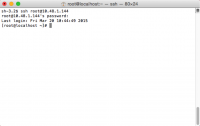In this article, we will walk through how to log into your linux server over ssh as the root user from your Windows PC or Mac Computer. Accessing the server with the "root" account will allow you the most freedom to modify the server. However, this can be dangerous as the "root" account is the most powerful account on the server. (Always make a backup of any files you plan to change before changing them. This way you can always go back to a working configuration if the change doesn't go according to plan) 
Windows
You are now logged in under the root account and ready to begin setting up your server.
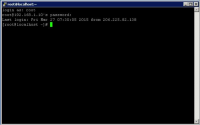
Mac OS X
If you are using a Mac, you can simply open the Mac Terminal and connect to SSH from here.
Windows
- The first thing you will want to do is download the PuTTY client for Windows from their site.
- Once you've downloaded and installed PuTTY, you will want to click on the PuTTY executable to open the application.
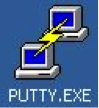
- In the "Host Name (or IP address)" field, put the IP address that has been provided with your server and click "Open".
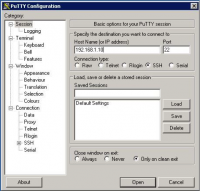
- You will be prompted to generate a key upon your first login attempt. Click "Yes".
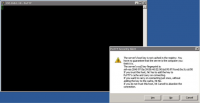
- Type "root" as the user and press "enter", Then type in the password provided with your server and press "enter"(when typing in the password, no text will be displayed)
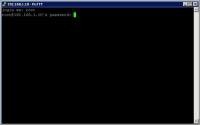
You are now logged in under the root account and ready to begin setting up your server.
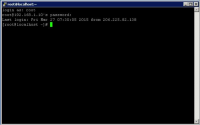
Mac OS X
If you are using a Mac, you can simply open the Mac Terminal and connect to SSH from here.
- Select "Search" in the upper right hand corner of the desktop.
- Type in the Search box "Terminal" and click on the top result.
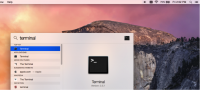
- Once you've opened your Terminal Window, just type the following:
Bash:ssh root@
- Type the password provided with your server and you are now logged in as "root"! (when typing in the password, no text will be displayed)