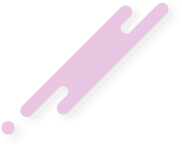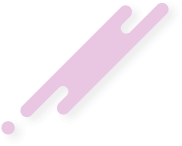Create your own VPN and share it with friends.
Easy and quick installation, does not require high technical knowledge.
Outline allows you to control privacy using your own server and never record web traffic.
Advanced encryption helps maintain the privacy of your communications.
Prerequisites
- A VPS running any of our OS options
- A working Docker installation
- A non-root, sudo-enabled user
- A local computer running Windows or Linux
sudo curl -sS https://get.docker.com/ | sh
sudo systemctl start docker
sudo systemctl enable docker
sudo sudo systemctl status docker
Step 2. Installing the Outline VPN server
sudo wget -qO- https://raw.githubusercontent.com/J...ver_manager/install_scripts/install_server.sh | bash
When the Outline VPN server installation script finishes, you’ll see some output similar to the following:
{
"apiUrl": "https://123.456.78.9:12345/xxxxxxxxxxxxxxxxxxxxxxx",
"certSha256": "xxxxxxxxxxxxxxxxxxxxxxxxxxxxxxxxxxxxxxxxxxxxxxxxxxxxxxxxxxxxxxxx"
}
Keep that information safe, as you’ll need it in the next step. For now, rejoice: You have successfully installed a VPN server!
Step 3. Using Outline Manager to set up your VPN
Jigsaw has created a desktop app called Outline Manager to help users configure their Outline VPN servers.
You can install Manager on your local machine (where you’re reading this now, not where you just ran the above scripts), but, unfortunately, it’s currently only available for Windows and Linux. OS X users will have to wait patiently or find a different machine.
Download the appropriate version for you.
Once you open the Outline Manager app, scroll down to Set up Outline anywhere and click on the Get started button.
You’ll see two steps to follow. You’ve already done the first one, and for the second step, all you need to do is copy the bracketed text from Step 3 into the field and click Done.
Is ready! Now you can generate the keys and use them in the client app!
You can find the client app in the play store (Outline)
Useful links:
Outline VPN - Making it safer to break the news
Jigsaw

Outline VPN: How to install it on your server (Tutorial) | Serverwise
(0 time(s) working and 0 time(s) not-working in total)