dream Player IPTV for TV is an application for users who want to get the most out of their TV device capable of interacting with gadgets running on Android. At the disposal of the viewers is an intuitive player (and not the often terrible interfaces that come in the standard mode), with wide functionality, flexible settings for various aspects, full access to management, as well as the ability to create your own playlists and many other features. These and other qualities make the software a very comfortable choice for permanent use.
Functionality:
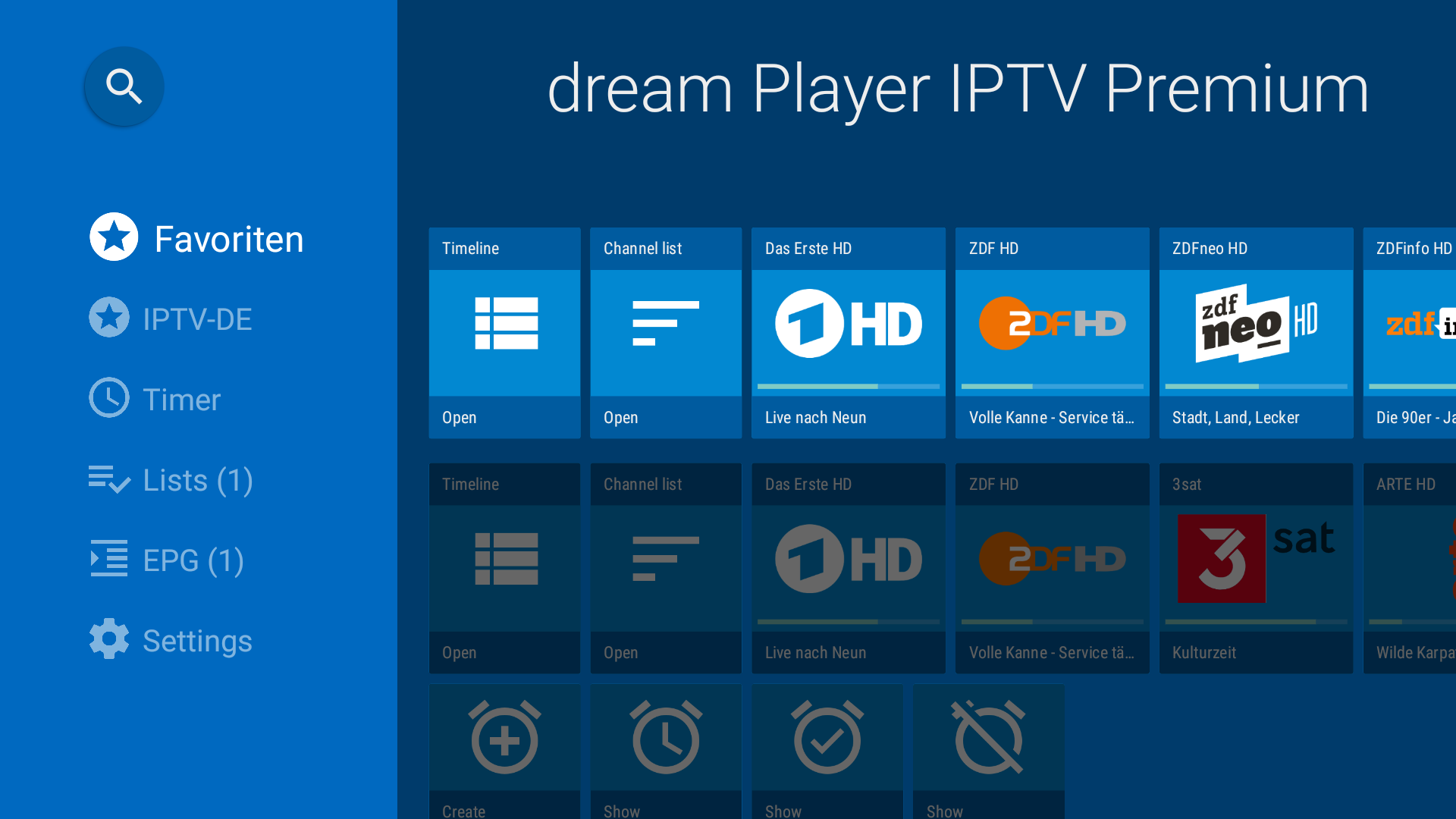
Use the keypad LEFT, RIGHT, UP, DOWN, BACK and ENTER key. Some remotes also features number and color buttons. The mapping is explained in each step.
On the right side, you see the content represented as card items.
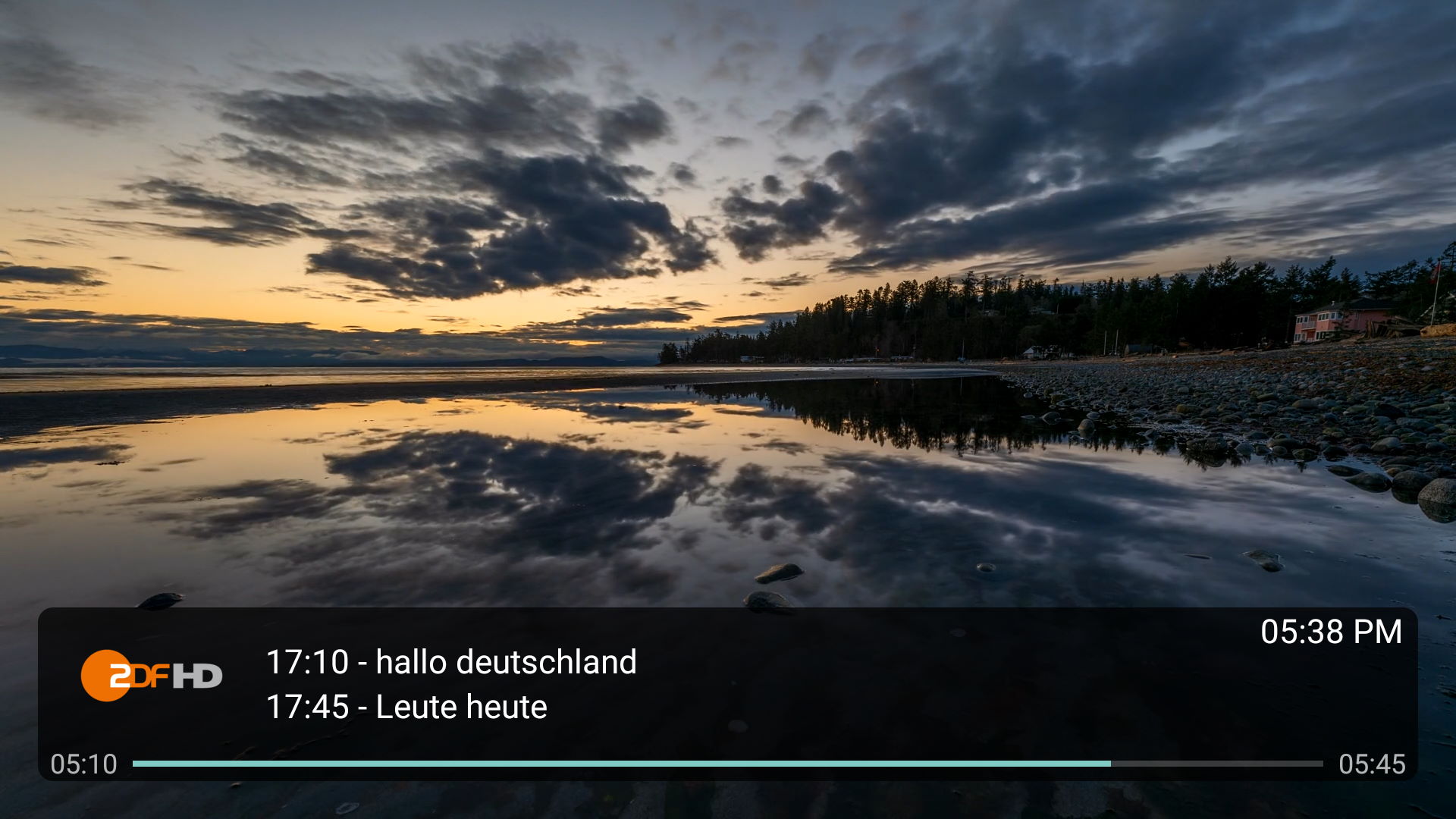
If you want to use up/down keys for switching channels, you can change this in 'More settings'
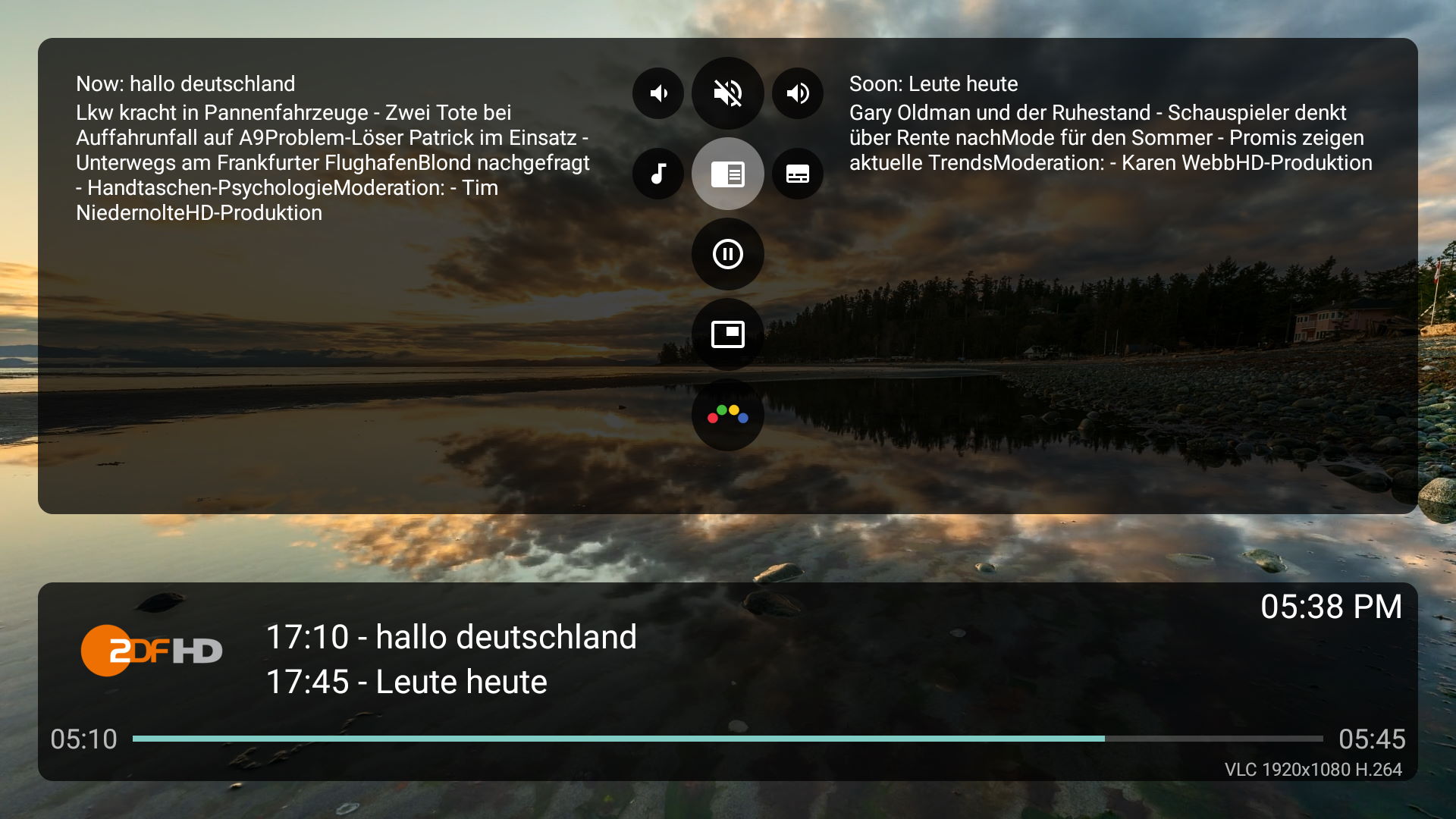
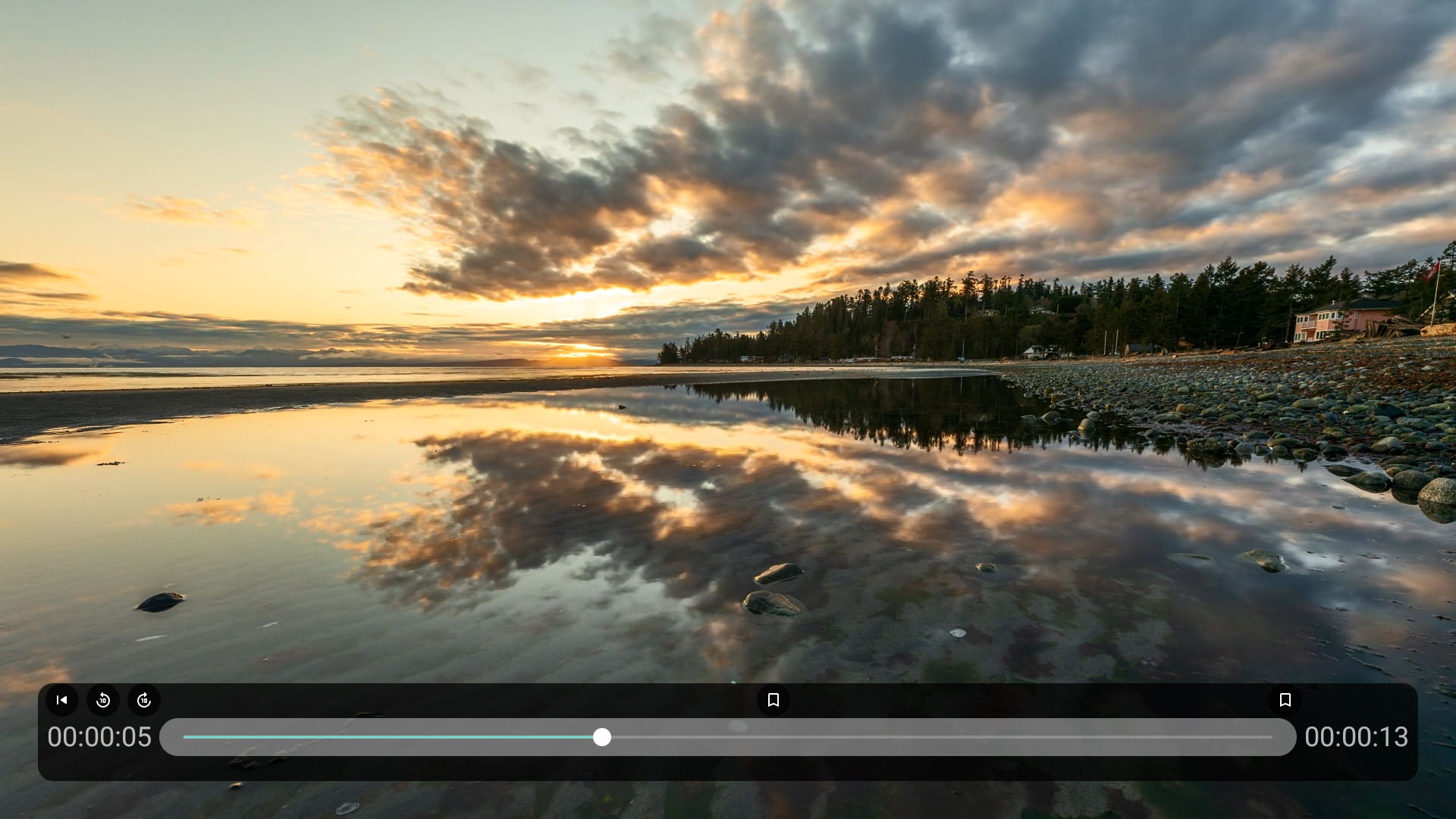
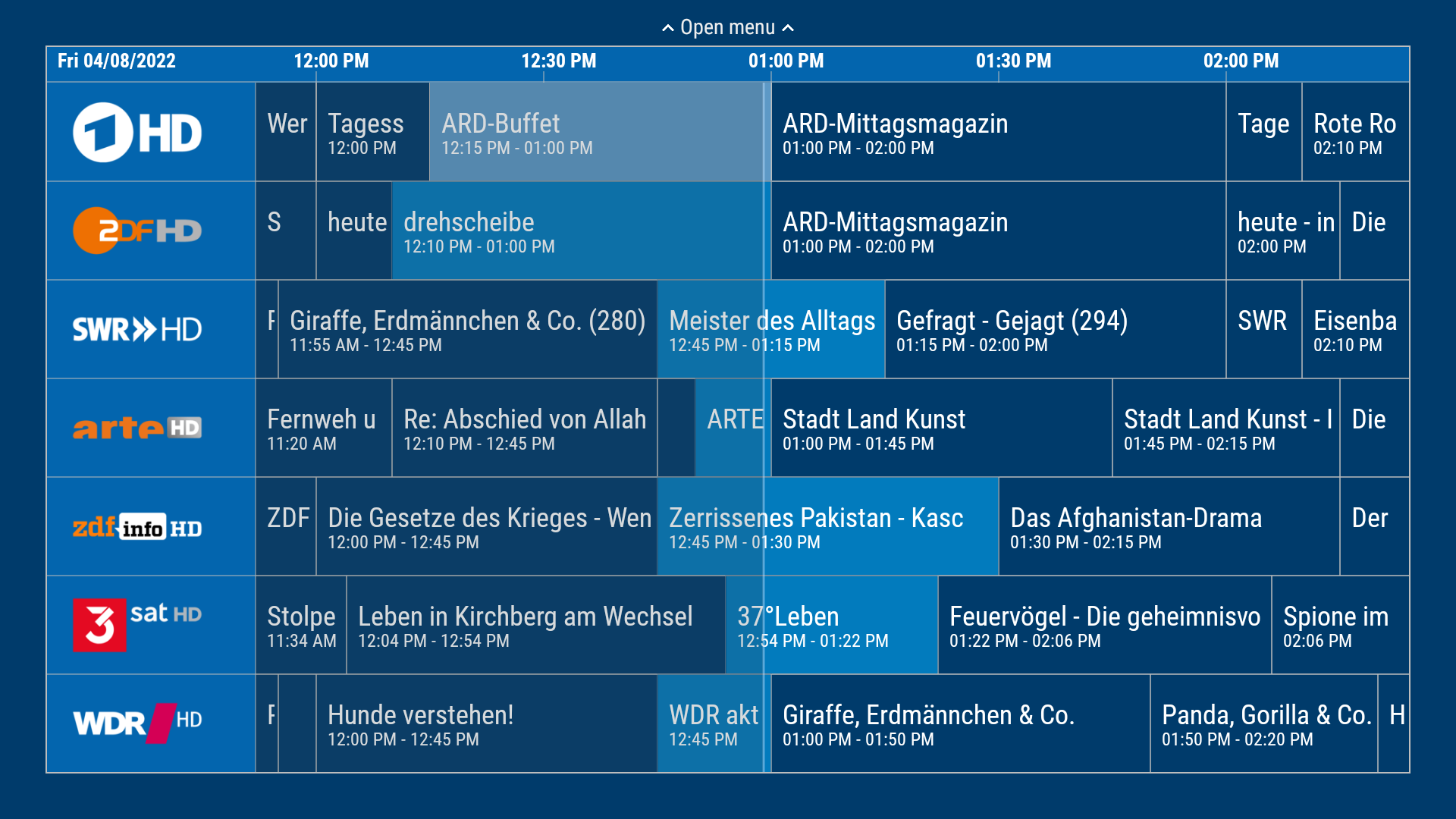
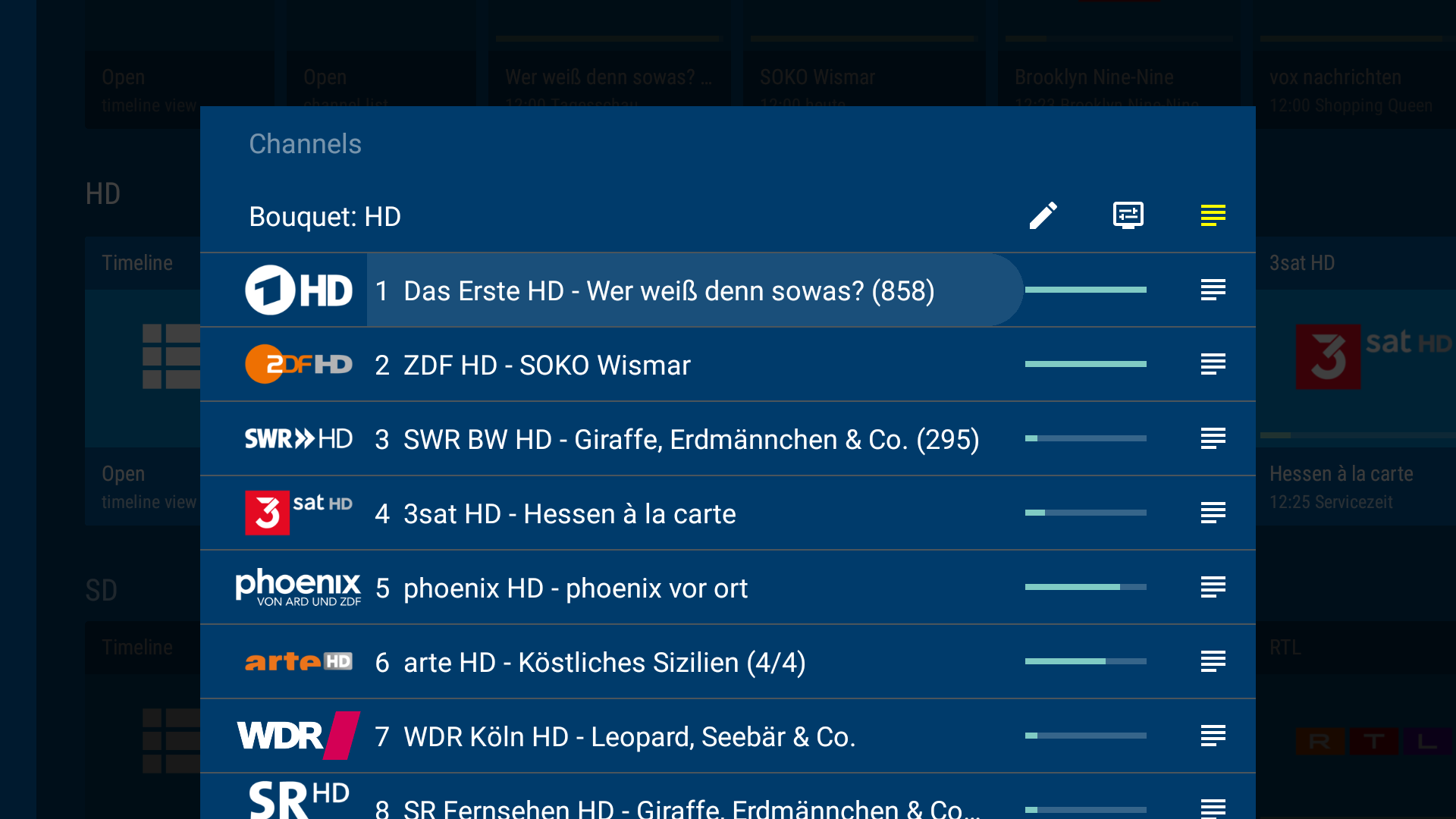
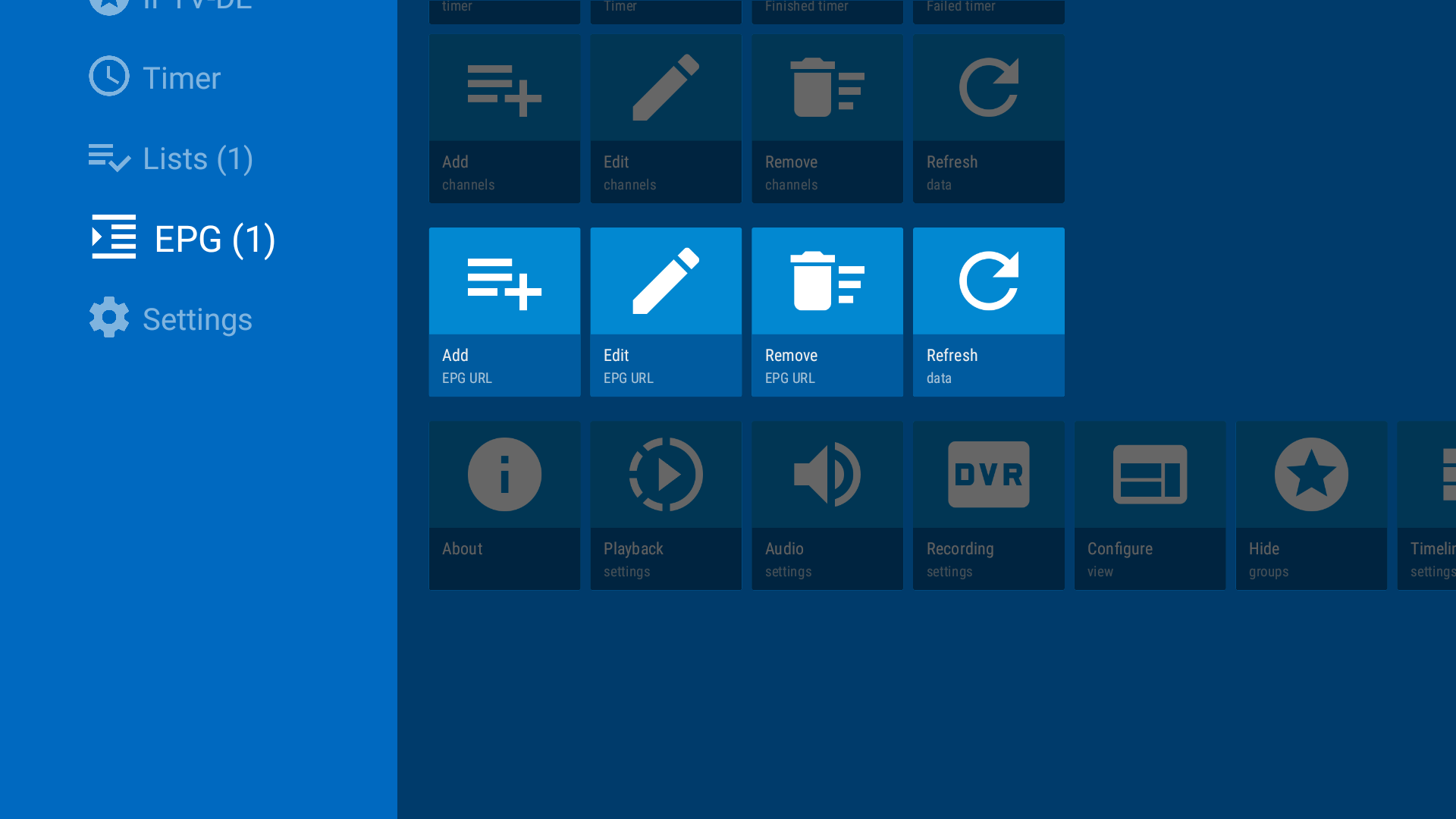
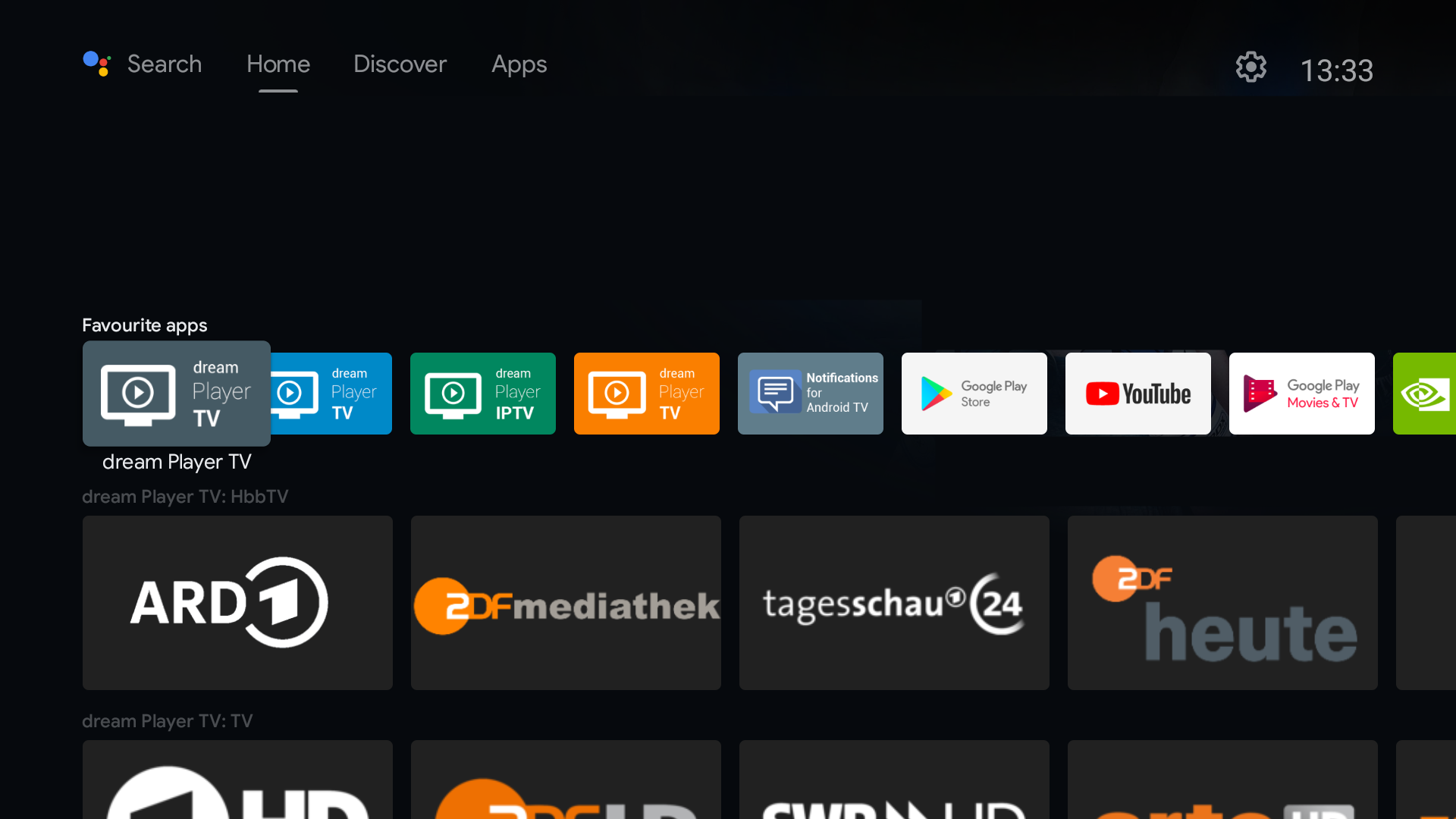
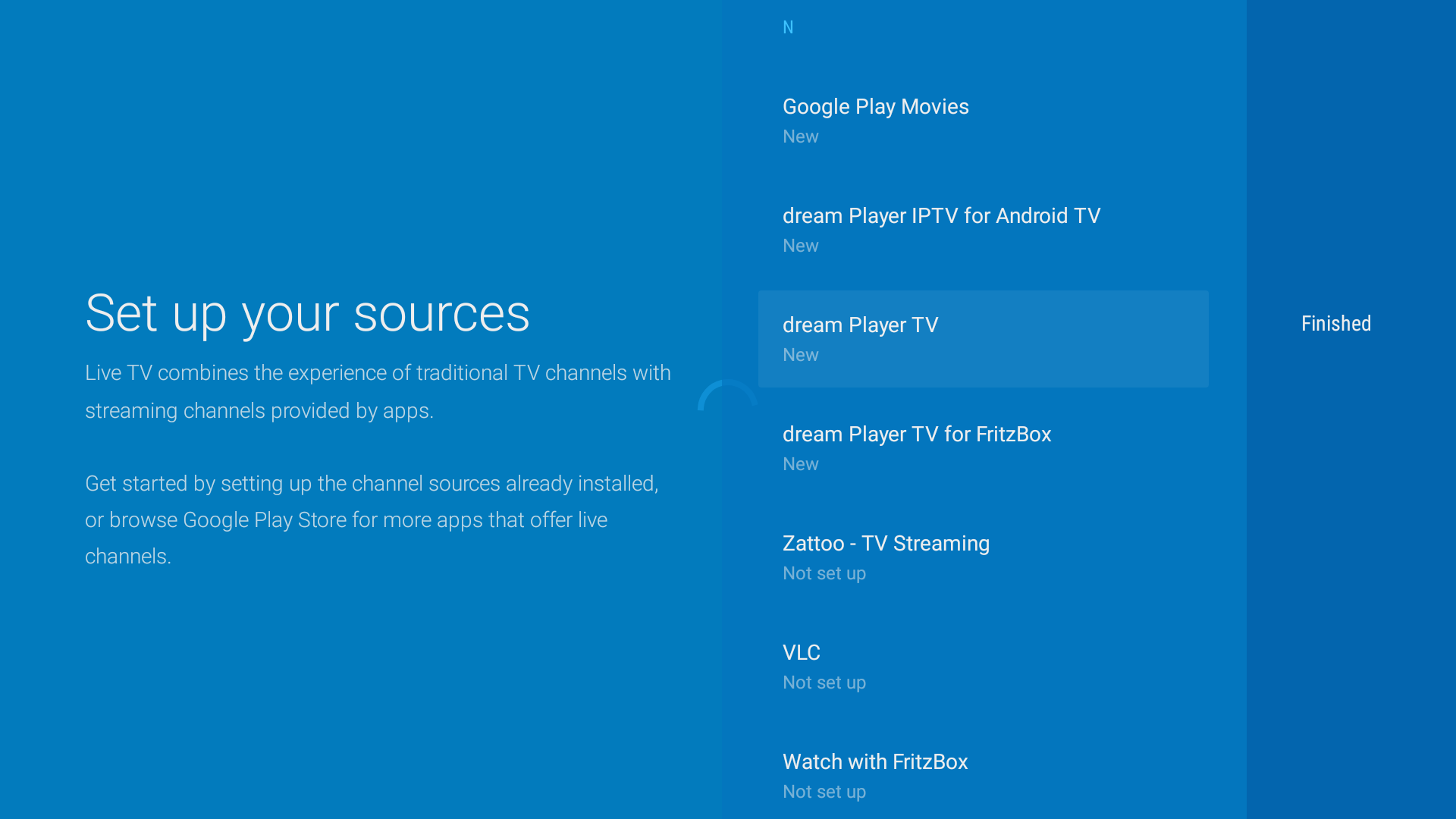
On Google TV, Live Channels app can be installed but might not be visible. Use Live Channels Launcher to add this back again.
Note: Sony Bravia input app is not supported (ask Sony to support it).
Note: Amazon Fire TV Live TV is currently not supported as Amazon enables it only for 'selected' apps (ask Amazon to support it).
Functionality:
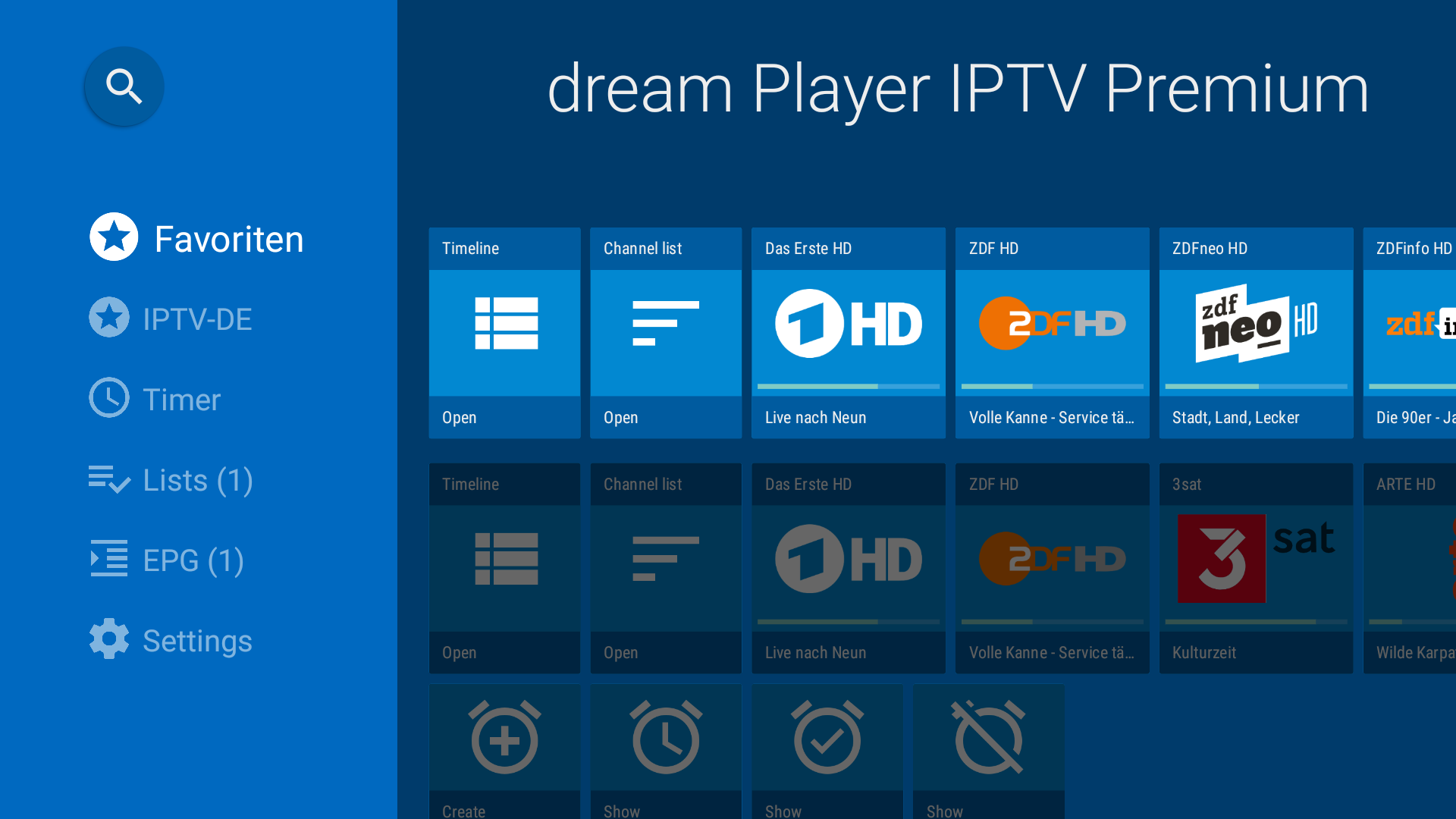
Control
Please use this app with a remote control. If you are using a touch device, please use the app dream Player IPTV.Use the keypad LEFT, RIGHT, UP, DOWN, BACK and ENTER key. Some remotes also features number and color buttons. The mapping is explained in each step.
Navigation menu and UI
On the left side, the navigation menu shows groups for Live TV or VoD, HbbTV channels, recordings, timer and settings.On the right side, you see the content represented as card items.
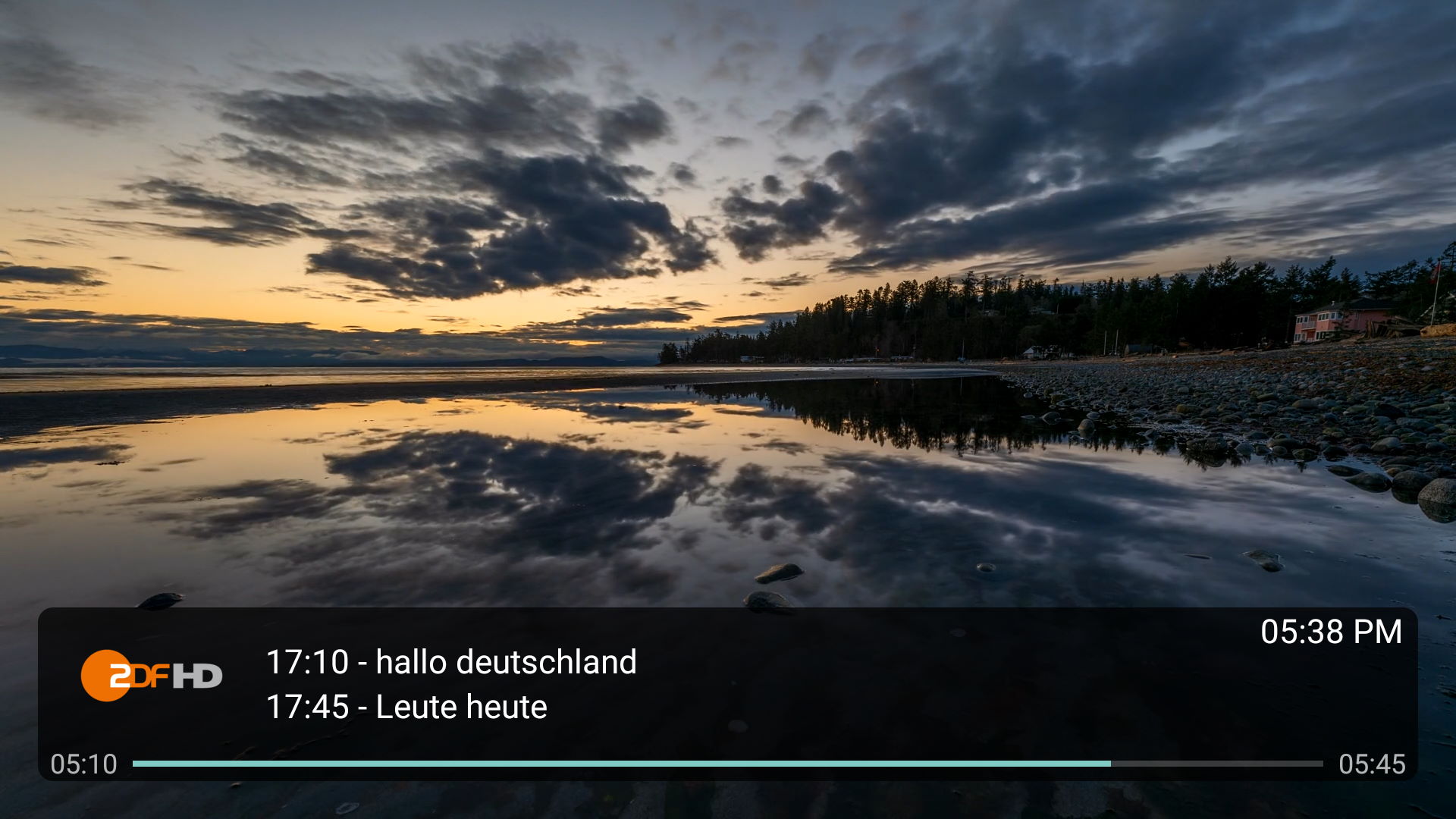
Starting a stream
Click on a channel or recording card to start a stream. In free version, some items are displayed with a lock, these are only playable using premium version. To purchase premium, either click on a locked item or choose 'Buy premium' in the bottom row. More details in FAQ.Streaming Live TV
When you start a Live TV stream the current and next event is displayed.Control
| Left | Previous channel in group |
| Right | Next channel in group |
| Up | Show channel list |
| Down | Show timeline |
| Back | Closes open UI elements or returns to overview |
| Pause | Enables timeshift and toggles play/pause when timeshift is active |
| Blue button | Switch between current and last channel |
| ENTER/OK | Open program info (described below) |
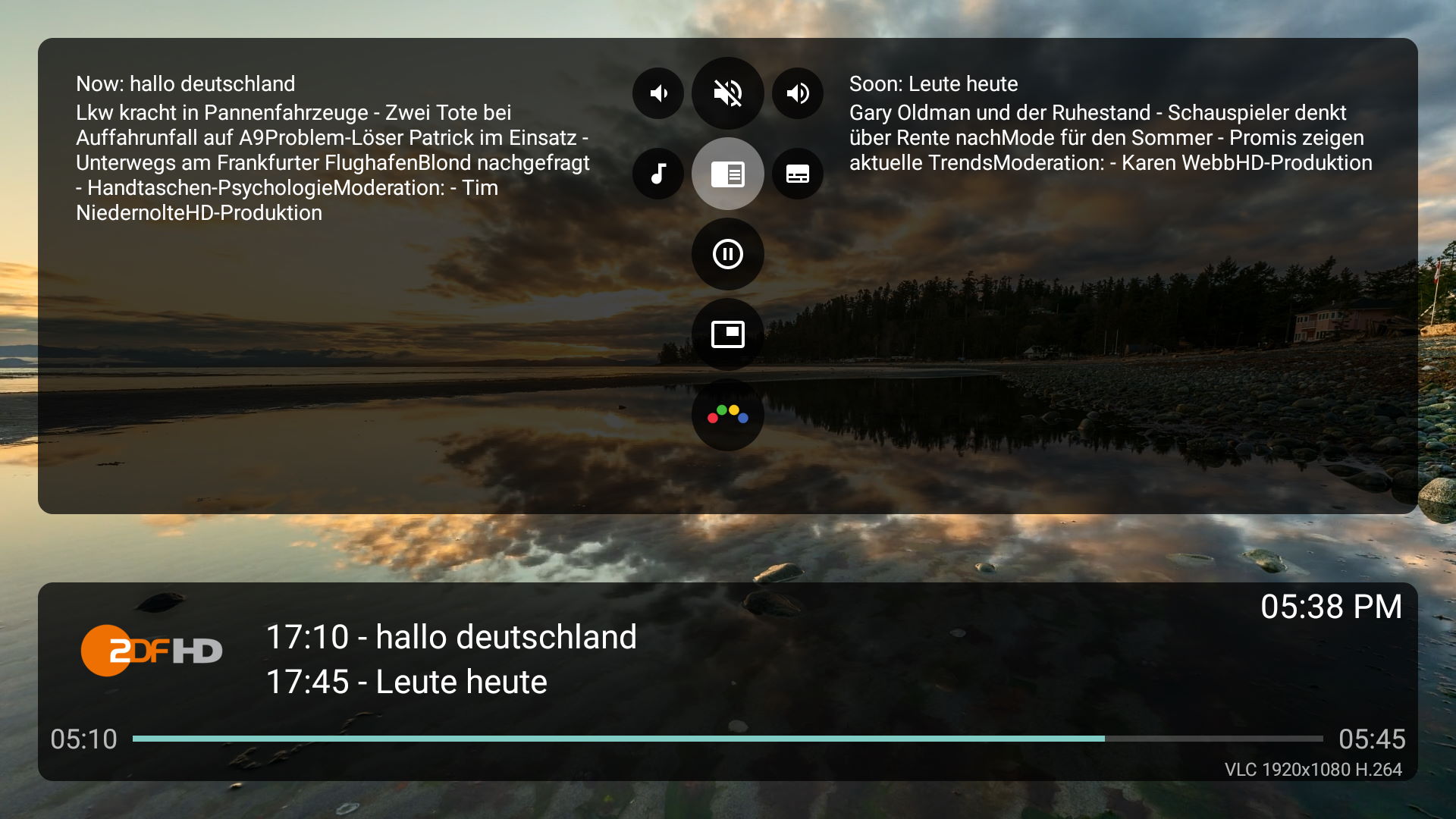
Program info
While streaming click ENTER/OK to open the program info view. If EPG info is available it shows the current program on the left side and next program on the right side. Click ENTER/OK again to open the legacy program info view.Timeshift
Click the pause icon to start timeshift or toggle play/pause when timeshift is active.Picture in Picture (PiP)
Click to start PiP mode. You can select the channel to display in PiP window. Note: If this icon is not displayed, your device doesn't support PiP. You also need at least two parallel streams. Some IPTV providers only allow one stream at a time.Volume control
Move up to select the volume icon. Click left/right to decrease/increase volume or click ENTER/OK to toggle mute.Audio track
Click left when program info icon is selected to change audio track.Subtitles
Click right when program info icon is selected to change subtitle track.HbbTV
Click to open HbbTV mode for the current channel. Note: This icon is only displayed if HbbTV is supported for this channel. Only selected channels are supported.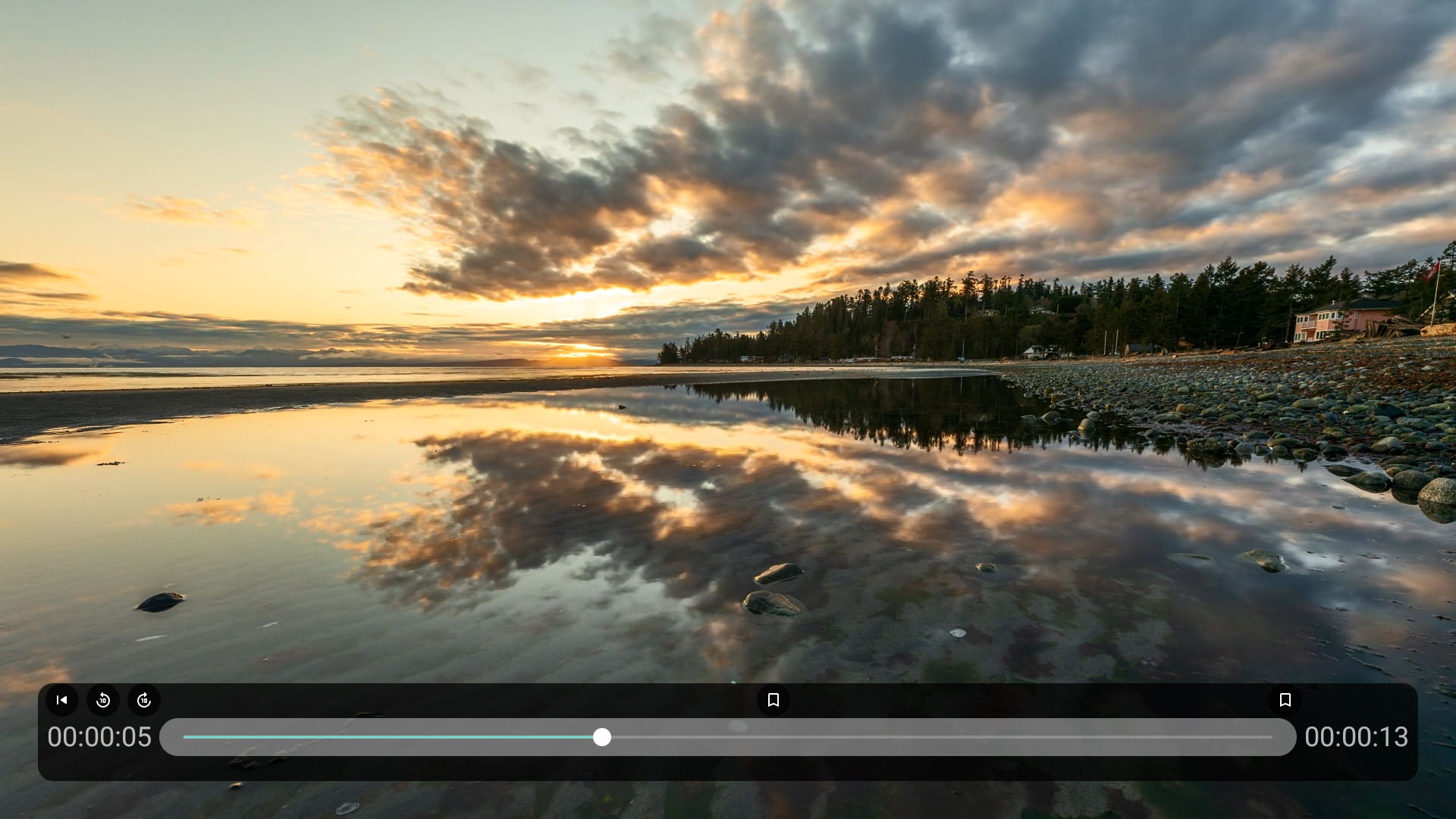
Picture in Picture (PiP)
Click to start PiP mode. You can select the channel to display in PiP window. Note: If this icon is not displayed, your device doesn't support PiP.Select another channel
When PiP mode is active, click ENTER/OK again to open menu and select the channel selection button on the left side to choose another PiP Channel.Switch channel
When PiP mode is active, click ENTER/OK again to open menu and select the channel switch button on the right side to switch current channel with PiP Channel.Close PiP mode
When PiP mode is active, click ENTER/OK again to open menu and select the PiP close button to finish PiP mode.Seeking
While playing a recording/movie please click left/right to seek.Play/Pause
Click PLAY or PAUSE button to play / pause. While the seeking window is displayed you can click ENTER/OK to toggle play / pause.Start from beginning
Click up and select this icon to start the movie/recording from the beginning.Skip previous
Moves several minutes backSkip next
Moves several minutes forwardNumber keys
If your remote supports number keys, you can skip back and forward like used from your receiver. Use 1,4 and 7 to skip back and 3,6,9 to skip forward.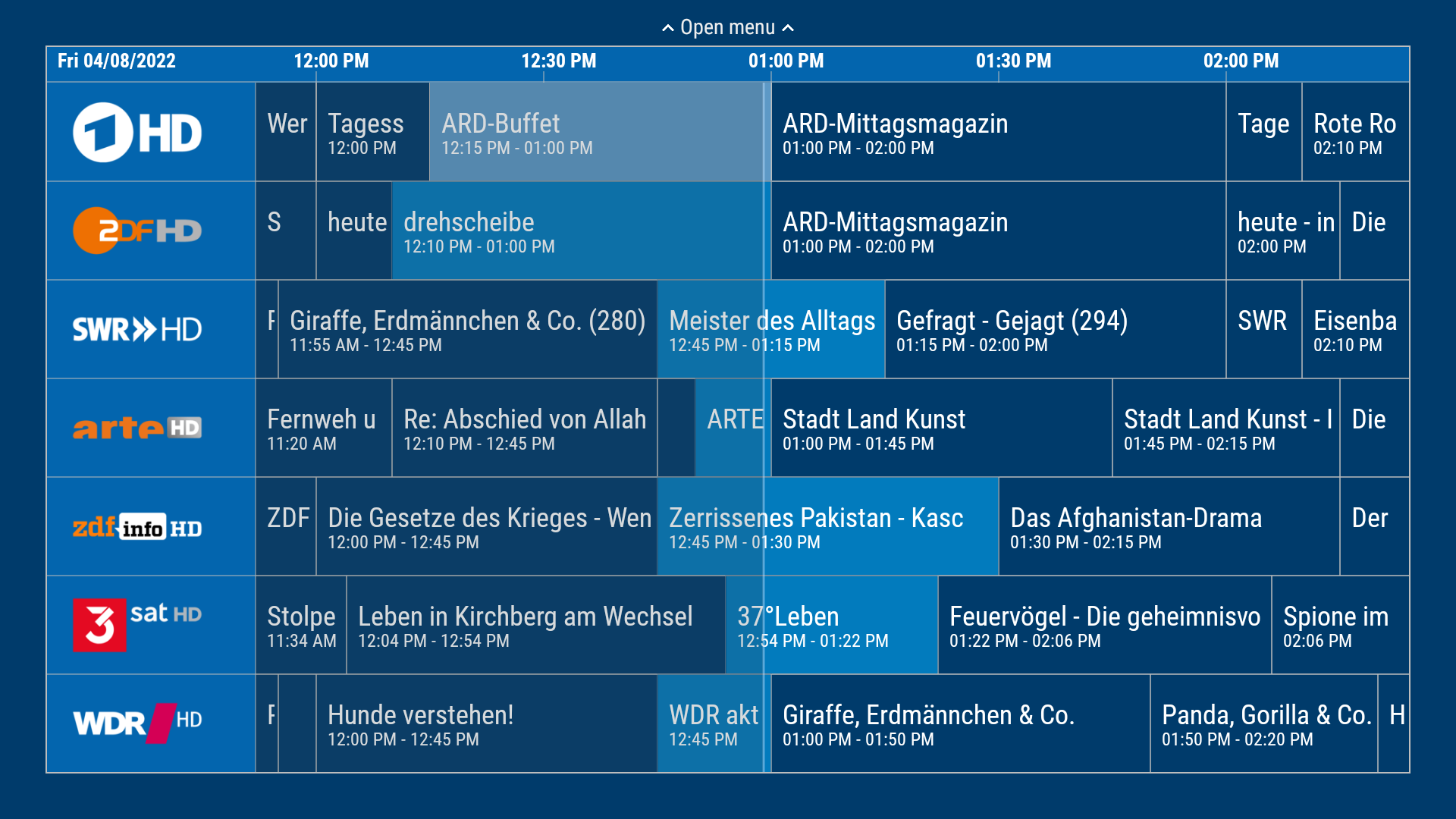
Timeline
This view shows all your EPG data in a horizontal view. You can open the timeline by clicking the Down key while watching TV or by clicking the timeline button on the start screen of your app.Menu
Click up on the first row to open a menu where you can select the group, jump to prime-time and move 24 hours back and forward.Control
Use DPAD to move between program events. Click ENTER/OK to show details of a program and to start streaming it, create a timer to record it, watch a trailer or open HbbTV if available.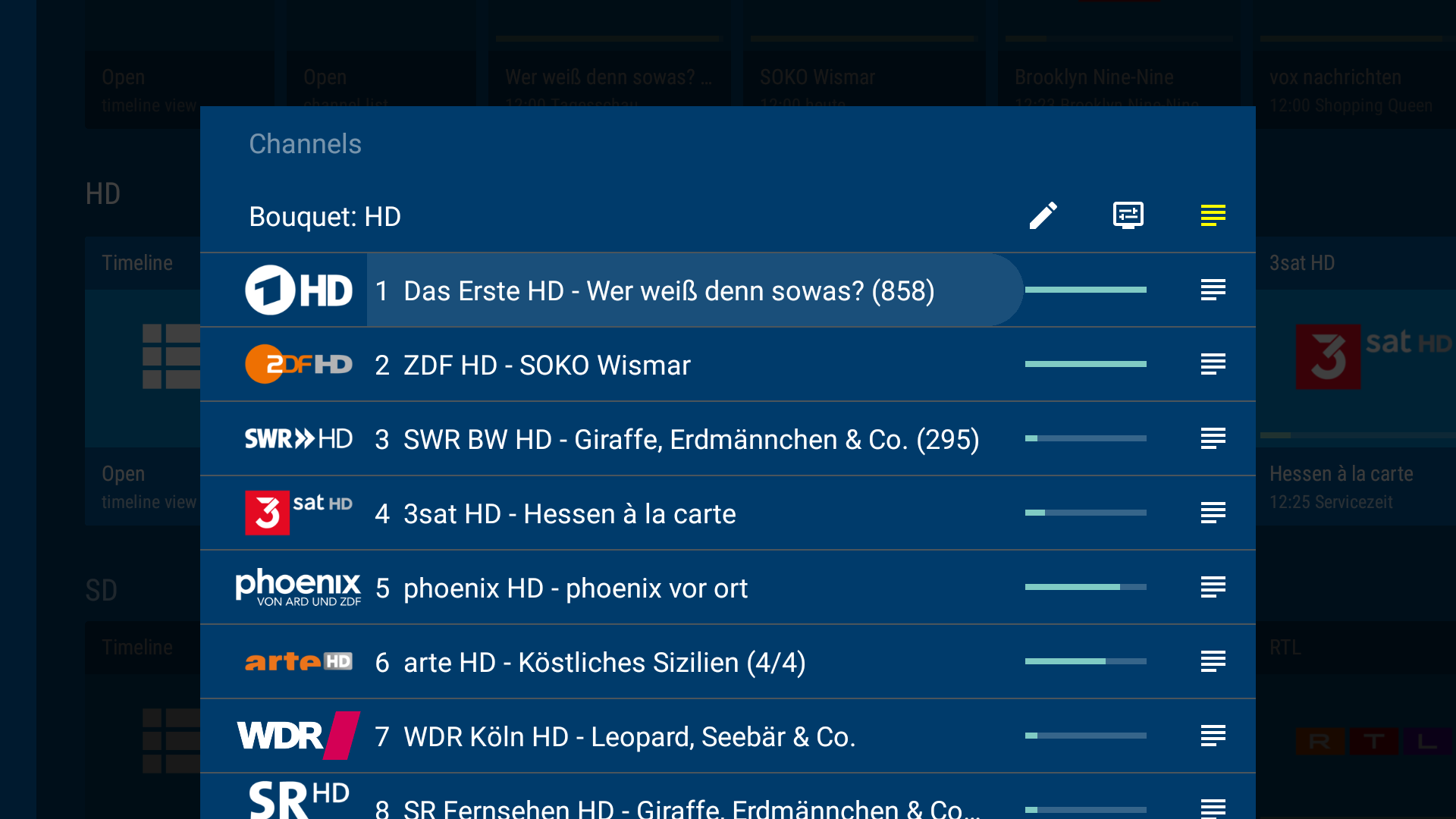
Channel selection
This view shows all your channels in a vertical view. You can open the channel view by clicking the Up key while watching TV or by clicking the channel list button on the start screen of your app. Click right and ENTER/OK to show program info for this channel. You can scroll page by page by clicking Left or Right twice.Favorites
Click up and right to select the edit icon to edit your channel list. Clicking the heart icon adds/removed the channel from the favorite group. Clicking on the eye icon shows/hides the channel. You are also able to change the order by using the up/down icons.Menu
Click up to change the current bouquet. Use down to select a channel. Click ENTER/OK to stream this channel. Click right and ENTER/OK to show program info for this channel. If you want to change the display type of your channel list, click the settings icon in the top row. You can enable/disable following fields:- Channel logo
- Channel number
- Channel name
- Progressbar
- Program details
- Next event
- Program details icon
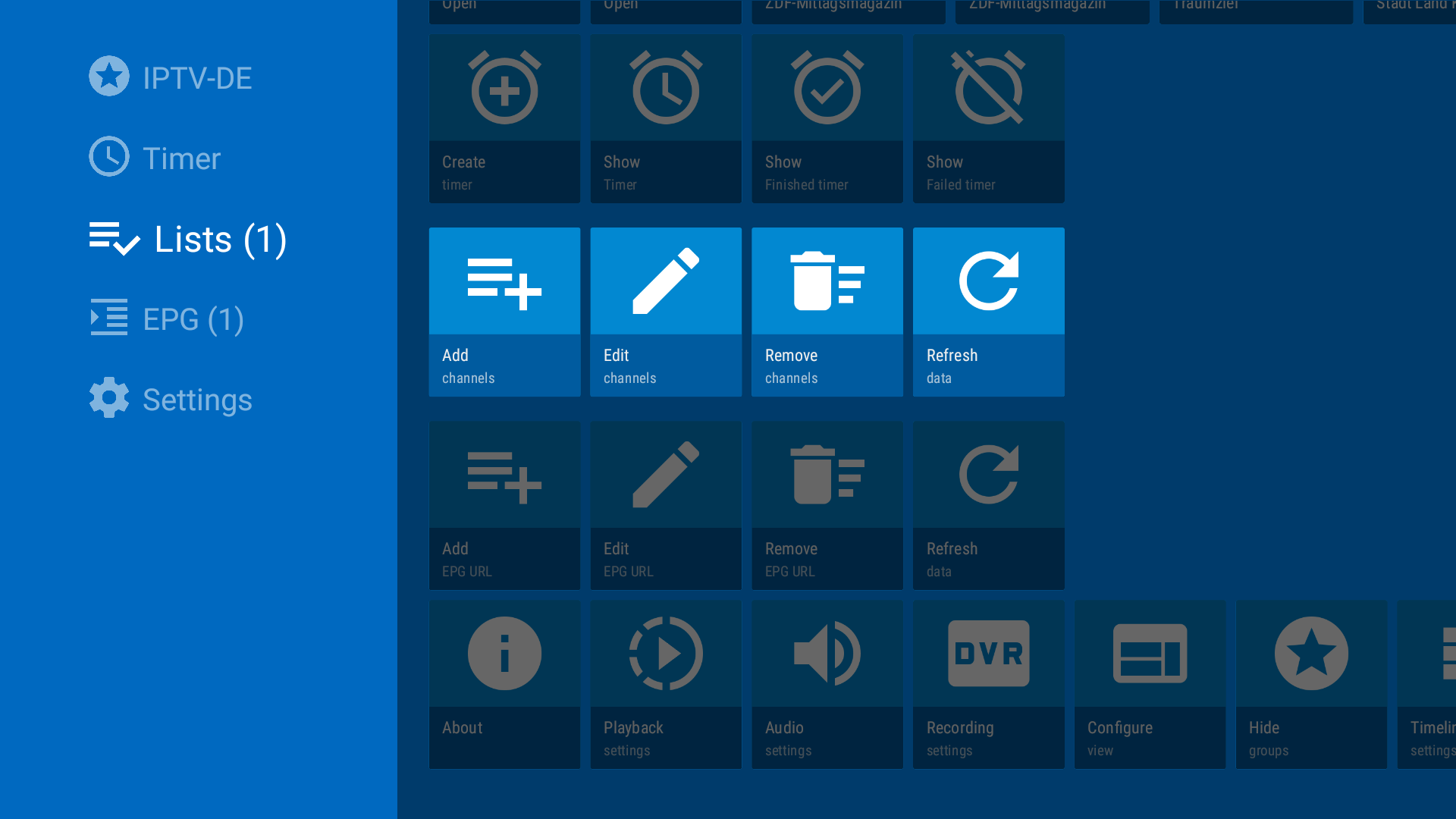
List management
In this row you can add new lists (M3U urls), you can edit existing lists (add or remove groups) or refresh channels. The channels are updated automatically on a daily basis.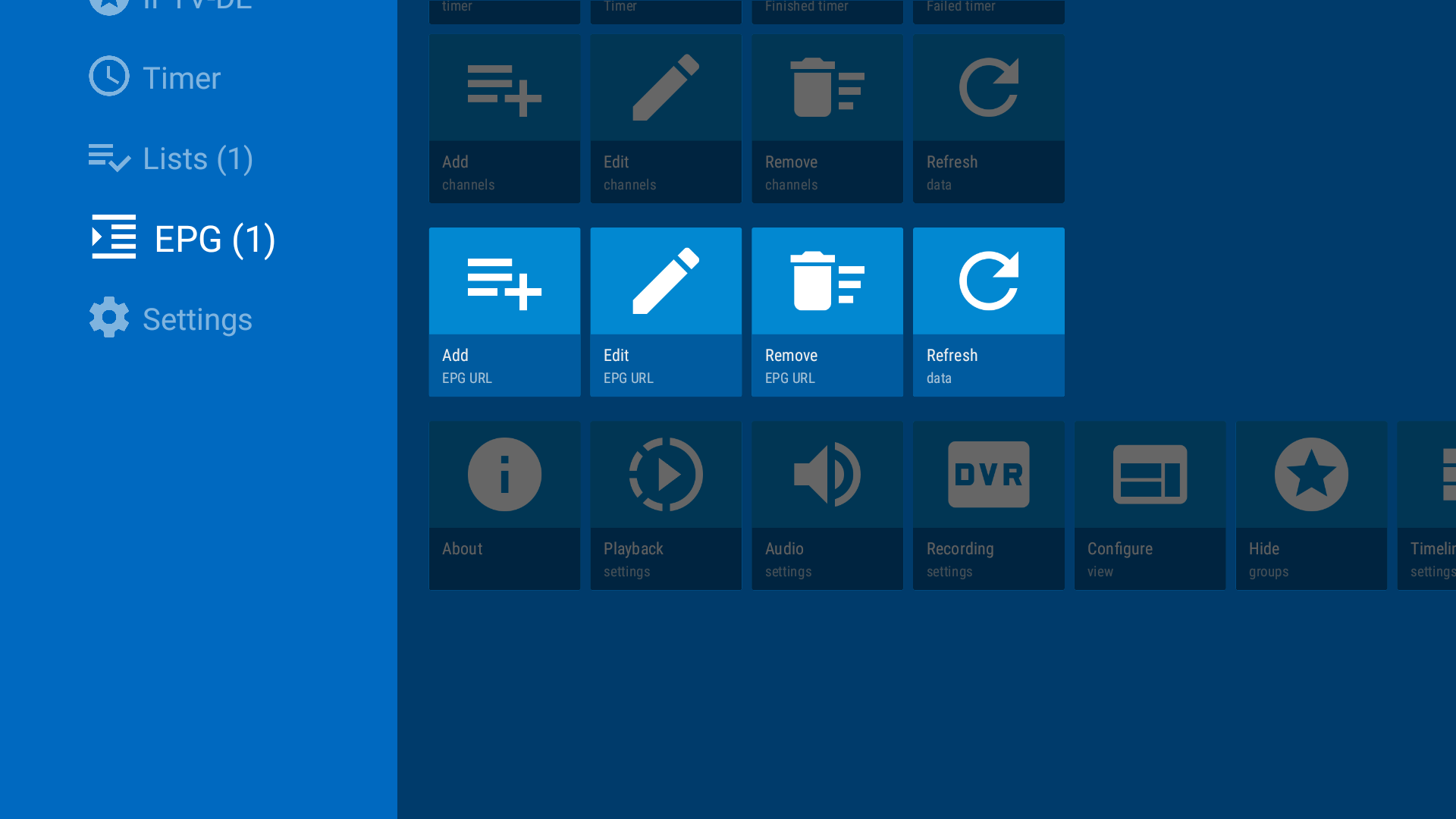
EPG management
In this row you can add new EPG sources (XMLTV format in either XML, GZ or XZ file), you can edit existing sources or refresh EPG data. The EPG sources are updated automatically on a daily basis.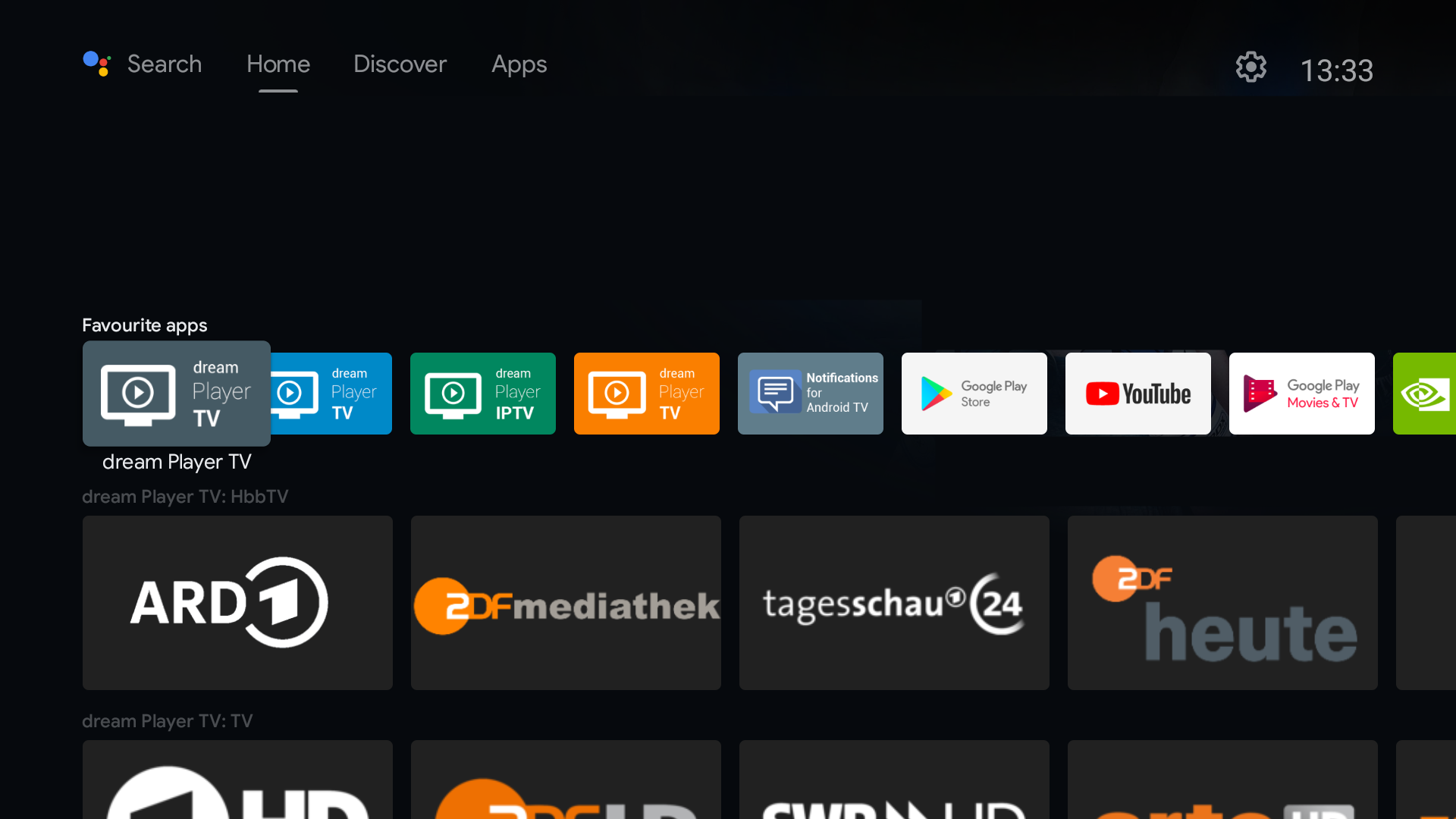
Android TV recommendation screen
You can add recommendation rows on your Android TV home screen to quickly access channels and HbbTV content. This is only supported by native Android TV devices (not on Fire TV). To add a group or HbbTV row to your start screen, open Android TV start screen after setting up the app. Scroll down on click 'Customize channels'. Select the app and enable the rows you want to display.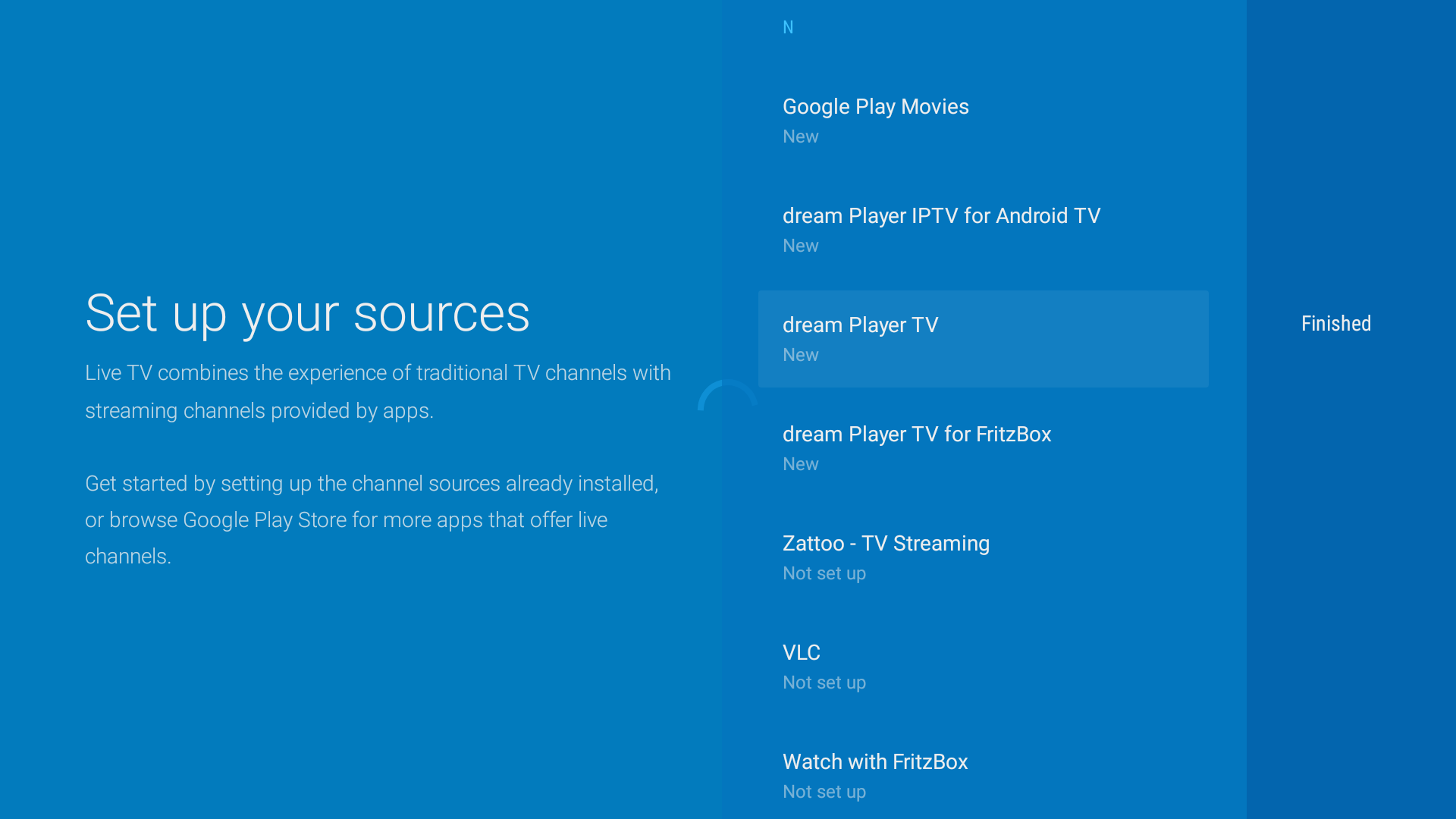
Google Live channels app
The Google Live Channels app can be installed from Google Playstore and used as a separate playback app. After setting app the sources for the app, it can only be used as input channels for supported TVs (e.g. Philips TVs). As Live Channels has less features, it is recommended to use my native app instead.On Google TV, Live Channels app can be installed but might not be visible. Use Live Channels Launcher to add this back again.
Note: Sony Bravia input app is not supported (ask Sony to support it).
Note: Amazon Fire TV Live TV is currently not supported as Amazon enables it only for 'selected' apps (ask Amazon to support it).





