Install phpMyAdmin from Ubuntu Packages
The default Ubuntu repositories stay up-to-date with the latest stable releases of phpMyAdmin, and this is the recommended installation process for a production environment.
Step 1: Update Package Index
First, we need to make sure our local server is pulling the latest updates.
Step 2: Install phpMyAdmin Package
Now we can install the latest version of phpMyAdmin.
Step 3: Configure phpMyAdmin Package
After installing phpMyAdmin, you will be presented with the package configuration screen.
Press the SPACE bar to place an “*” beside “apache2.”
Press TAB to highlight “OK,” then hit ENTER.
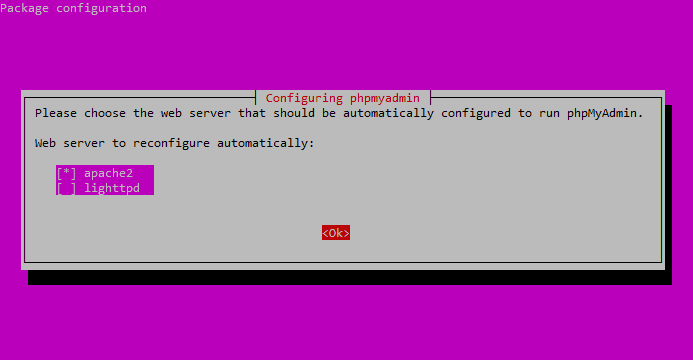
Select “apache2” and hit OK.
The installation process will continue until you’re back at another package configuration screen.
Select “Yes” and then hit ENTER at the dbconfig-common screen:
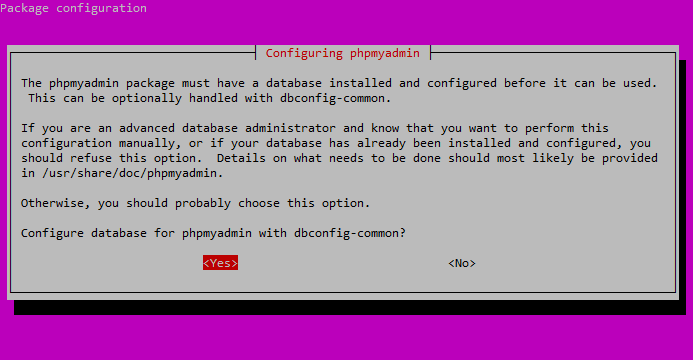
Select “Yes” and hit ENTER.
You will be prompted for your database administrator’s password.
Type it in, hit TAB to highlight “OK,” and then press ENTER.
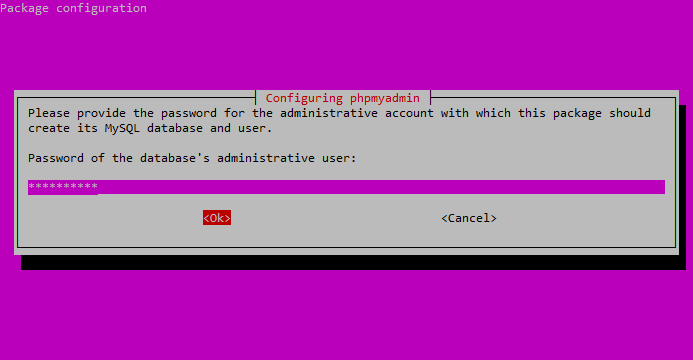
Enter your DB administrator’s password.
Next, enter a password for the phpMyAdmin application itself.
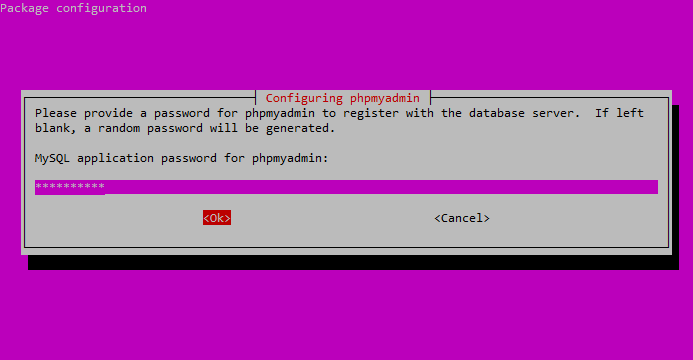
Enter the password you’d like to use to access the phpMyAdmin interface.
Confirm the phpMyAdmin application password.
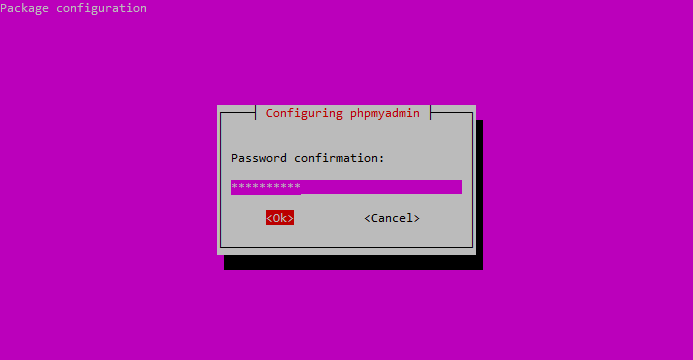
Confirm your phpMyAdmin password.
After the installation process completes, it adds the phpMyAdmin configuration file here:
/etc/apache2/conf-enabled/phpmyadmin.conf
The default Ubuntu repositories stay up-to-date with the latest stable releases of phpMyAdmin, and this is the recommended installation process for a production environment.
Step 1: Update Package Index
First, we need to make sure our local server is pulling the latest updates.
Bash:
sudo apt-get updateStep 2: Install phpMyAdmin Package
Now we can install the latest version of phpMyAdmin.
Bash:
sudo apt-get install -y phpmyadminStep 3: Configure phpMyAdmin Package
After installing phpMyAdmin, you will be presented with the package configuration screen.
Press the SPACE bar to place an “*” beside “apache2.”
Press TAB to highlight “OK,” then hit ENTER.
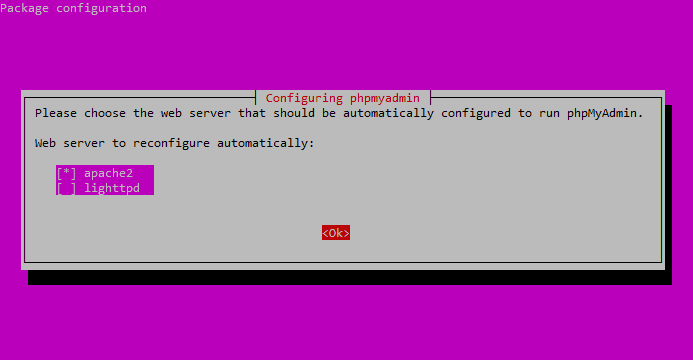
Select “apache2” and hit OK.
The installation process will continue until you’re back at another package configuration screen.
Select “Yes” and then hit ENTER at the dbconfig-common screen:
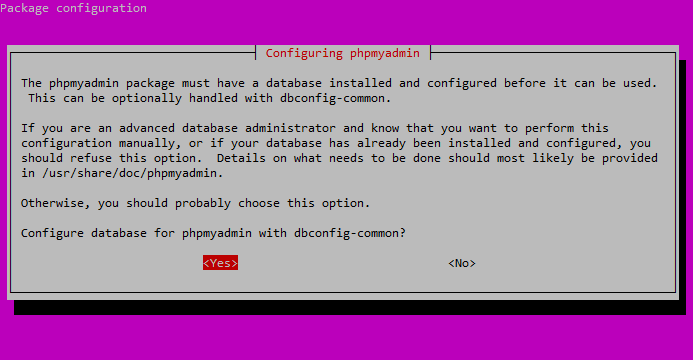
Select “Yes” and hit ENTER.
You will be prompted for your database administrator’s password.
Type it in, hit TAB to highlight “OK,” and then press ENTER.
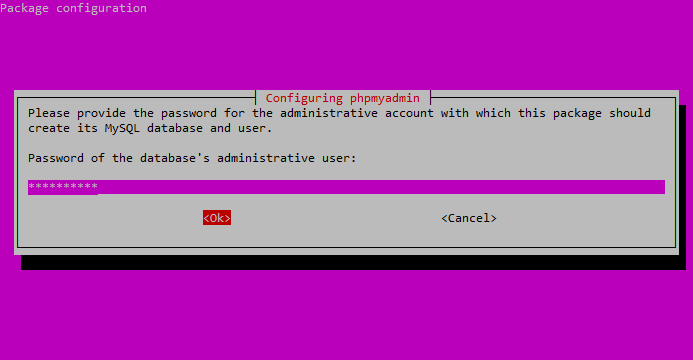
Enter your DB administrator’s password.
Next, enter a password for the phpMyAdmin application itself.
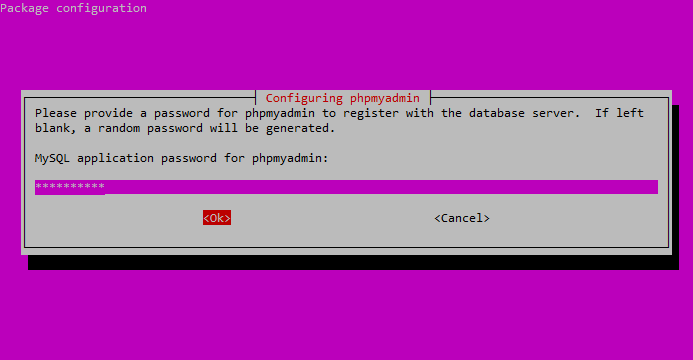
Enter the password you’d like to use to access the phpMyAdmin interface.
Confirm the phpMyAdmin application password.
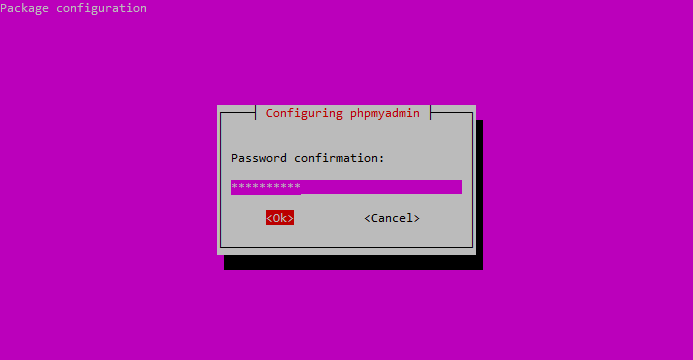
Confirm your phpMyAdmin password.
After the installation process completes, it adds the phpMyAdmin configuration file here:
/etc/apache2/conf-enabled/phpmyadmin.conf







