- Joined
- May 16, 2023
- Messages
- 26
- Reaction score
- 209
- Points
- 39
Introduction
After a hiatus from creating tutorials, I've returned due to the frequent requests I receive to nullify software. While I enjoy this task, my current commitments limit my availability. To address this, I've crafted a guide to help individuals modify licensing for any WHMCS module.
There are two main methods:
Step 1: File Decryption
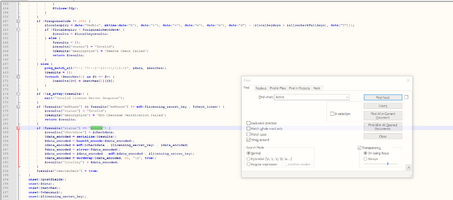
Step 3: Navigate to the Function's Beginning
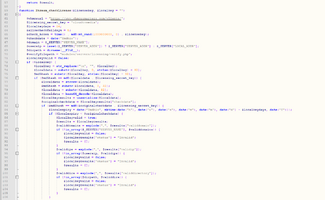
Step 5: Activating the Licensing Manager in WHMCS
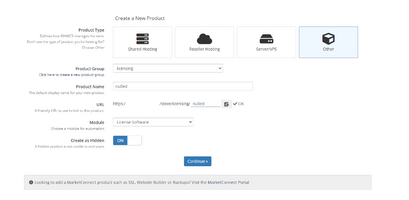
Step 7: Configuring the New Product's Module Settings
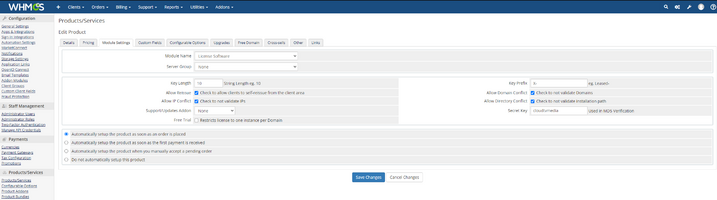
Step 8: Ordering and Activating Your License
After a hiatus from creating tutorials, I've returned due to the frequent requests I receive to nullify software. While I enjoy this task, my current commitments limit my availability. To address this, I've crafted a guide to help individuals modify licensing for any WHMCS module.
There are two main methods:
- Direct Code Modification: Alter the code to always return an 'active' status. This method, though effective, might be complex for some.
- Decryption and License Server Redirection: Our focus for this tutorial.
Step 1: File Decryption
- Decrypt your files using reliable services. I recommend:
- Post-decryption, identify the licensing function in the code. A hint: search for the term "active." Screenshots below offer a visual guide.
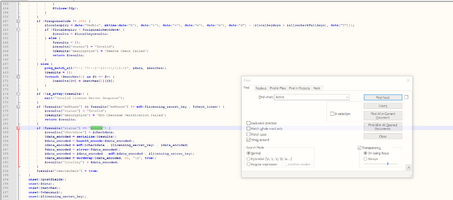
Step 3: Navigate to the Function's Beginning
- Trace back to the function's start after spotting the "active" section. This is crucial for context and accurate modifications.
- Change the $whmcsurl to your WHMCS server's URL.
- Note down the $licensing_secret_key for later use.
- Save and upload the modified file to your server.
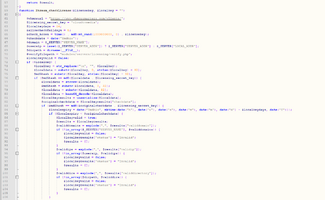
Step 5: Activating the Licensing Manager in WHMCS
- Log in to WHMCS.
- Activate the "Licensing Manager" from the addon modules.
- Configure it, selecting "Full Administrator."
- Go to "Products/Services" and create a new product.
- Select "Other" for product type.
- Name the product.
- In the "Module" dropdown, choose "Licensing Software."
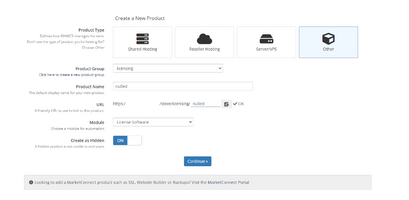
Step 7: Configuring the New Product's Module Settings
- Access "Module Settings" for the new product.
- Opt for all available settings for full functionality.
- Enter the earlier noted $licensing_secret_key into the "Secret Key" field.
- Save and retrieve the direct shopping cart link from the "Links" section.
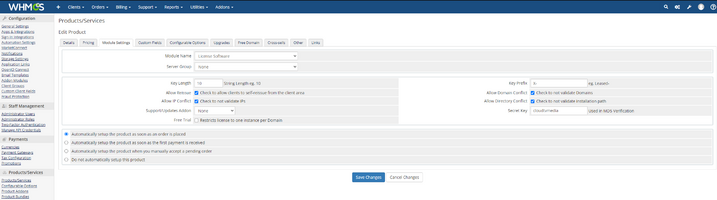
Step 8: Ordering and Activating Your License
- Order the product using the direct link.
- Once ordered, you'll get a unique license key.
- Activate the module in WHMCS using this key.










